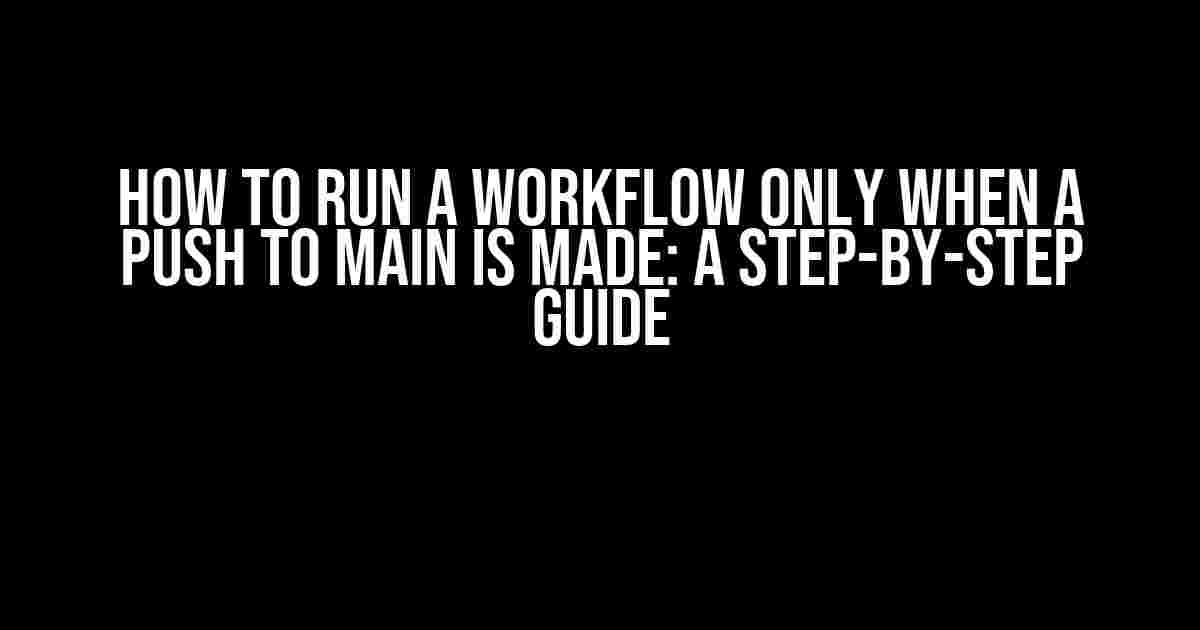Are you tired of unnecessary workflow runs eating away at your precious resources and slowing down your development process? Do you want to optimize your workflow to only trigger when a push to main is made? Look no further! In this article, we’ll take you through a step-by-step guide on how to configure your workflow to run only when a push to main is made.
What is a Workflow?
A workflow is a series of automated tasks that are triggered by a specific event or action. In the context of software development, workflows are often used to automate tasks such as building, testing, and deploying code. However, workflows can also be used for other tasks such as sending notifications, creating tickets, or updating documentation.
Why Run a Workflow Only When a Push to Main is Made?
Running a workflow only when a push to main is made is a best practice for several reasons:
-
Resource Optimization: By only running your workflow when a push to main is made, you can reduce the number of unnecessary workflow runs, which can save resources and reduce costs.
-
Faster Development: When you only run your workflow when a push to main is made, you can ensure that your development process is not slowed down by unnecessary workflow runs.
-
Improved Quality: By only running your workflow when a push to main is made, you can ensure that your code is thoroughly tested and reviewed before it’s deployed to production.
Configuring Your Workflow to Run Only When a Push to Main is Made
To configure your workflow to run only when a push to main is made, you’ll need to follow these steps:
Step 1: Create a New Workflow
Create a new workflow in your workflow management tool. This will vary depending on the tool you’re using. For example, in GitHub Actions, you would create a new workflow file in your repository’s `.github/workflows` directory.
name: My Workflow
on:
push:
branches:
- main
In this example, we’re creating a new workflow called “My Workflow” that will only trigger when a push to the main branch is made.
Step 2: Define Your Workflow Tasks
Next, define the tasks that you want to run in your workflow. This can include tasks such as building and testing your code, deploying to production, or sending notifications. For example:
jobs:
build-and-deploy:
runs-on: ubuntu-latest
steps:
- name: Checkout code
uses: actions/checkout@v2
- name: Install dependencies
run: npm install
- name: Build and deploy
run: npm run build && npm run deploy
In this example, we’re defining a job called “build-and-deploy” that runs on an Ubuntu environment. The job consists of three steps: checking out the code, installing dependencies, and building and deploying the code.
Step 3: Filter Out Unnecessary Triggers
If you want to run your workflow only when a push to main is made, you’ll need to filter out unnecessary triggers such as pull requests or pushes to other branches. You can do this using conditional logic in your workflow file. For example:
if: github.ref == 'refs/heads/main'
jobs:
build-and-deploy:
...
In this example, we’re using conditional logic to only run the “build-and-deploy” job if the push is made to the main branch.
Step 4: Test and Refine Your Workflow
Once you’ve configured your workflow, test it by pushing changes to your main branch. Verify that your workflow runs successfully and that the tasks are executed as expected. Refine your workflow as needed to ensure that it meets your requirements.
Common Use Cases for Running a Workflow Only When a Push to Main is Made
Running a workflow only when a push to main is made is useful in a variety of scenarios, including:
| Use Case | Description |
|---|---|
| Continuous Deployment | Automatically deploy code to production when a push to main is made. |
| Automated Testing | Run automated tests when a push to main is made to ensure that code is thoroughly tested before deployment. |
| Code Review | Automatically trigger a code review when a push to main is made to ensure that code meets quality standards. |
| Notification | Send notifications to team members when a push to main is made to keep everyone informed of changes. |
Conclusion
Running a workflow only when a push to main is made is a powerful way to optimize your development process and reduce unnecessary workflow runs. By following the steps outlined in this article, you can configure your workflow to run only when a push to main is made, ensuring that your code is thoroughly tested and reviewed before deployment. Happy coding!
FAQs
Q: What is the difference between a push to main and a pull request?
A: A push to main is when code is directly committed to the main branch, whereas a pull request is when code is submitted for review before being merged into the main branch.
Q: Can I run multiple workflows for different branches?
A: Yes, you can run multiple workflows for different branches by using conditional logic and filtering out unnecessary triggers.
Q: How do I troubleshoot issues with my workflow?
A: You can troubleshoot issues with your workflow by viewing the workflow logs, checking the workflow status, and debugging individual tasks.
Frequently Asked Question
Get the most out of your workflows by understanding how to run them only when a push to main is made. Here are the top questions and answers to get you started!
How do I set up a workflow to only run when a push to main is made?
You can achieve this by adding a conditional statement to your workflow file using the `if` keyword. For example, you can add a check for the `github.ref` variable, which contains the name of the branch that triggered the workflow. Here’s an example: `if: github.ref == ‘refs/heads/main’`. This will only run the workflow when a push is made to the main branch.
What if I want to run the workflow for both push and pull request events?
No problem! You can modify the conditional statement to include both `push` and `pull_request` events. Here’s an example: `if: github.ref == ‘refs/heads/main’ && (github.event_name == ‘push’ || github.event_name == ‘pull_request’)`. This will run the workflow when a push is made to the main branch or when a pull request is created/updated for the main branch.
Can I use this method for other branches besides main?
Absolutely! You can replace `main` with the name of the branch you want to target. For example, if you want to run the workflow only for the `staging` branch, you can use `if: github.ref == ‘refs/heads/staging’`. This gives you flexibility to customize your workflows for different branches and environments.
What if I want to run the workflow for multiple branches?
You can use an `or` operator to specify multiple branches. For example, if you want to run the workflow for both `main` and `staging` branches, you can use `if: github.ref == ‘refs/heads/main’ || github.ref == ‘refs/heads/staging’`. This will run the workflow when a push is made to either of these branches.
Are there any limitations to using this method?
One limitation is that this method only works for push events, not for other types of events like issue comments or pull request reviews. Additionally, if you have a large number of branches, using multiple `or` operators can make your workflow file unwieldy. In such cases, you might want to consider using a more advanced workflow management strategy.